Step by step guide
Steps in creating a race event
- Create an account
Contact [email protected] to create an account
- Download the app
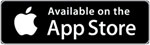
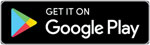
- Login
Using your email and password
- Create A Race
Add a race using a descriptive title like “July 1-3“ or “Rotax Shootout”
- Create A Race Class
Tap on the race name and then add race classes for that race.
- Pre-Scan
Before the race starts tap on each race class and add the individual racers. Scan each barcode on the kart which can include the tires, engine, chassis or other. Before you press the scan button select the location you are scanning from the dropdown. Repeat the scan for every barcode you want to track. When your scanning is complete tap on the checkmark at the top right to save the racer. You will now be taken to the previous screen showing all the racers for that class.
- Racer Inspection
Once the barcodes have been scanned and saved into the system you can rescan any racer to check for new tires, engine, chassis or other items.
Tap the quick scan menu and start scanning barcodes. Either a green checkmark will appear indicating the barcode was previously scanned for that kart or a red exclamation alert will indicate a new barcode was detected and not allowed for that kart. You cannot modify a racers barcode using the quick scan function.
Barcodes are time stamped when scanned and cannot be modified only deleted.
